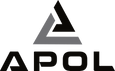Are you currently seated at your desk? Don't move! Check your posture. Chances are you have repositioned to a better posture! More often than not, you'll find most workers bent over, resting on one armrest, or seated with their legs crossed.
Although you feel better with these bad postures, many bad habits that you will develop when working at your desk have been linked to various health problems, both short and long-term.
The question now is, what are the appropriate adjustments to make? Continue reading this guide to find out the ideal height and more.

Ergonomic Workstations: 7 Things You Need
The term "ergonomic desk" encompasses not just the desk itself but also the entirety of your working environment. Avoiding harm to your back, eyes, or any other body part while working is the primary goal of an ergonomically designed workspace, including an office chair, table, display, and other equipment.
The following are the essential components of an effective ergonomic desk.
An Ergonomic External Keyboard
A quick exercise - Place your hands where they typically are on the keyboard. Spread your hands out to your sides, about shoulder distance apart. Doing this will make you feel better and reduce stress, allowing you to relax. Most keyboards, however, are not made for this type of purposes and instead make you slouch your shoulders by forcing your wrists together.

Fully split keyboards, such as the Kinesis Freestyle Edge RGB, are the most adaptable ergonomic keyboards. It allows you to put some distance between the two halves of the keyboard, facilitating a natural, relaxed posture with your arms by your sides.
Keyboards without a numeric keypad, sometimes called "tenkeyless keyboards," places the mouse nearer to the user, thereby minimizing the tension associated with the regular extension of the arms. In addition, an ergonomic keyboard comes with a low, flat design or leans forward with the space keys slightly above the top row of keys to maintain a neutral wrist position. A keyboard tray is also a valid alternative.
A Comfortable Office Chair With Spine Support
Sit down at your workstation. When you lean back on the backrest, is there enough padding for your lower and middle back, or does your spine feel strained? Good office chairs conforms to your body's natural S-curve, while bad ones leave you feeling like you're perched on a log against a brick wall. Professor of ergonomics at Cornell University, Alan Hedge advised that lumbar support is essential if the chair lacks a functional backrest.
A comfortable chair with decent lumbar support is a must for everyone sitting for long hours.
How to Set up Your Desk to be Ergonomic
For optimal ergonomics, your desk height should be between 28" and 30" from the floor.

There are several requirements that typical or standing desks must fulfil, as outlined below:
-
Your legs should easily go beneath the desk, with your feet flat on the ground.
-
The ergonomic position of your elbows while sitting at the right height should be about ninety degrees.
-
Even if your desk is not height-adjustable, you can still make it more comfortable by installing a monitor stand or using a separate desktop.
If you are someone who gets back pain from sitting at a desk for extended periods of time, you may want to get an ergonomic standing desk.
Ideal Keyboard and Mouse Placement
People prefer to adjust their bodies to the workstation rather than the other way around. So several workers frequently lean forward all day long. When this happens, your back stops touching the backrest. People often point the finger at their seating arrangement when the problem actually lies elsewhere.
We suggest you reevaluate your keyboard and mouse positioning instead.
The ideal place for the keyboard is on your lap, like where you would put a laptop. Your wrists must be level, shoulders at a comfortable angle, and your palms must be firmly planted. By moving your mouse and keyboard nearer to your body, you can shift your weight to the backrest of your seat. This should make you feel more comfortable right away. To get an even more neutral position, use a keyboard tray that allows you to tilt the keyboard away from you.
Mouse
Even how you hold and move your mouse can affect your feelings and your chances of long-term injuries.
The layout of the conventional mouse makes the user's wrist rest on the surface (contact stress) and flex their wrists from side to side (ulnar and radial deviation). This type of sitting arrangement causes the fluid pressure inside the carpal tunnel to increase, resulting in a higher risk of injury and wrist pain.
Thus, experts suggest getting a mouse with built-in palm support, which minimizes having to support your wrist with the desk. Therefore, enabling natural mouse movement with the lower shoulder and arm while maintaining a straight wrist.
Anything That Aids Stress Reduction While Working

Your muscles may stiffen under stress, making work more challenging and leading to additional stress. As such, it is recommended that you furnish your office with items that aid in relaxation. Possible examples of such things are:
-
To block out distracting background noise, use noise-canceling headphones.
-
A potted plant to brighten up your home office and remind you of the outdoors.
-
A diffuser for essential oils to fill your room with fragrance and help you feel more relaxed or awake.
The most important thing is to experiment with different arrangements. If you're feeling too drained to concentrate, try standing up every now and then while working with a higher or lower monitor. The next step is to evaluate how your body reacts to the environment after at least half an hour and then make adjustments until you reach the "just perfect" level of your workspace.
Positioning the Hand and Wrist
There are two components to a natural and healthy hand and wrist position, as described below.
The neutral wrist posture:
Keep your thumb aligned with the rest of your forearm while your wrists rest in a neutral position. Your wrists ought to be perpendicular to and hovering over the keyboard.
Arm position:
Make sure your elbows are at a comfortable 90-degree angle by adjusting the height of your armchair and keyboard. While you type, keep your arms at your sides and in a comfortable position. Adjust the height of your chair or desk if your shoulders are stooped towards your ears.
Which key features must an ergonomic chair have?
When shopping for an adjustable chair, it is essential to keep an eye out for ergonomic details like:
Customizable Chair Elevation

At the optimal height, your thighs should be aligned with the ground, and your feet should be able to rest comfortably on the floor beneath them. Lastly, your eyes should be aligned with the top of your monitor.
Back Rest
Your chair should have the flexibility that allows you to adjust the angle at which the backrest tilts and leans. This will relieve some of the strain on your lower back and spinal column.
Arm Support
It's crucial that your desk chair has a place to rest your arms. This should be customizable and capable of supporting your entire forearm when you type.
Chair Depth
The ideal chair would have a seat deep enough to allow the user to recline completely, with the legs and lower back supported by the curved seat.
Adjustable Lumbar Support

The backrest of your ergonomic chair should easily accommodate the natural curvature of your back and backbone.
Monitors Placed at an Accessible Level

Ensure you don't have to squint or bend your neck to see what's on your screen or laptop. This prevents your eyes from getting tired and strained. To get the best viewing experience, position your screen at the correct height so that your eye level is 2 to 3 inches under the screen's top and your arm's length apart.
Almost any tall and wide object, such as a stack of books, can help elevate your laptop or display so that it is at the appropriate working height. Consider a laptop stand, such as the Rain Design iLevel 2, or a monitor arm, such as the Fully Jarvis, for excellent stability and better control over the adjustable height of your display.
Excellent Lighting
Experts in ergonomics advocate adequate lighting to alleviate eye strain and prevent unnecessary neck craning. Your workspace should have a lot of natural light because it can make you feel better and give you more energy.
It can also reduce eye strain as natural light and views of the outside world give your eyes a chance to rest and recoup from the burden of staring at a computer screen all day. Combine overhead and artificial light for the ideal concentration-inducing lighting setup if your remote office lacks windows or if you must work late or on a misty day.
Additional Equipment to Boost Your Ergonomic Home Office
Integrated Cable Management
Most people are aware of Physical Ergonomics, which is focused on catering the surroundings to your job by utilizing ergonomic devices.
Moreover, there is the emerging study of "cognitive" and "organizational" ergonomics. This latter concerns improving workers' emotional and mental health. This relaxing and productive atmosphere is facilitated in no small part by proper cable management.
The Fundamental Elements of Effective Cable Management
There are many separate cable accessories, such as cable protectors and waves, cable loop ties and mounting cable clips, cable spirals, cable eaters, and cable worms.
There is a vast selection of cable management products on the market today, each with its peculiar name. Let's discuss them below-
Cable protectors: A fantastic cable management solution for the inescapable fact that cables must sometimes traverse pedestrian zones. It's essential to check for the following qualities in a high-grade cable protector:
-
It has a nonslip top and bottom, so you can comfortably put your feet down on it.
-
It is suitable for use with cables of any possible diameters and thicknesses.
-
You can access your cords without disassembling the entire cable management system.
Cable waves: A smart way to organize the wires that run under a computer desk.
Cable loop ties: gaffer tape is unacceptable! A high-quality cable loop tie will not break easily and can be used more than once.
The following are some other components:
-
cable eaters
-
cable worms
-
cable mounting clips
Although cable management isn't necessarily the most exciting aspect of office architecture, it is unquestionably vital. And delaying action is asking for trouble.
Why invest in a Sit-Stand Desk?

Is it time to change things for the better? Get yourself a standing desk. For some reason, many of your professional colleagues are making the switch. Data shows strong evidence that working while standing up and sitting down simultaneously makes you more productive because you take fewer and shorter breaks during the day.
Compared to those who stood throughout the day, those who sat took an average of 47 percent longer rests, and each pause was 56 percent lengthier. Thus, showing that sit-stand desks are worth it.
Furnish Your Office Fast the Smart Way
Assembling an office and buying new furnishings might be overwhelming. Ultimately, you want to select items you enjoy that increase productivity. Fortunately, this post provides valuable guidelines for selecting the ideal furnishings. The next step is considering the available funds. After clearly understanding your needs and budget, you can begin your search for height adjustable desk and other furniture.